Microsoft Replaces Command Prompt With PowerShell As Windows 10 Default Shell
In the latest Windows 10 Insider Build 14971, Microsoft has replaced Command Prompt with PowerShell as the default shell
system. Microsoft calls it a way to bring the best command line
experience to the users. However, the users can tweak some settings and
make Command Prompt the default shell.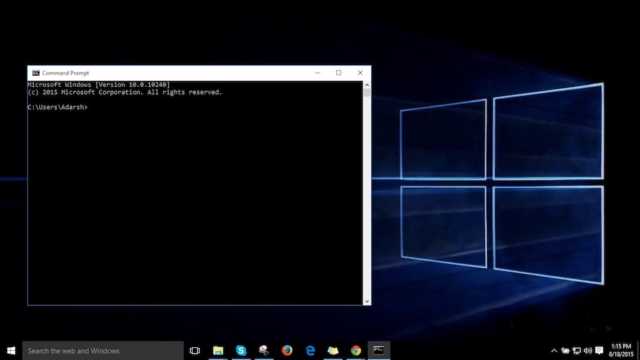
Microsoft has released a new Windows 10 Insider Build 14971. The latest release brings many new features likes the ability to read EPUB books in Microsoft Edge web browser, and the new Paint 3D application. Another big change in Build 14971 comes in the form of making PowerShell the default shell in Windows 10.
Microsoft has included Command Prompt in its Windows operating
systems since a very long time. One the other hand, PowerShell is a
comparatively newer and more powerful shell in Windows operating system.
With this change, Microsoft aims to bring “the best command line
experiences to the forefront for all power users”.
From now on, in Windows 10, PowerShell will be the defacto command shell
from File Explorer. If you’ll press WIN+X, you’ll get PowerShell menu.
Command Prompt is also replaced from the context menu that pops up when
you Shift+Right-click any empty space. Typing cmd in Run will also open
PowerShell in the new Windows 10 Insider build.
IN WINDOWS 10, POWERSHELL WILL BE THE DEFACTO COMMAND SHELL
What if I want to stick with Command Prompt?
If you aren’t ready to accept this change and ditch Command Prompt,
you can opt out of the WIN+X change. To do this, open Settings >
Personalization > Taskbar. Now, turn the “Replace Command Prompt with
Windows PowerShell in the menu when I right-click the Start button or
press Windows key+X” option to “Off”.
The users are having a choice at the moment, but the future of
Command Prompt remains unclear. One can expect Redmond to remove Command
Prompt completely in future.
Fun Fact: Microsoft is also celebrating PowerShell’s
10th birthday this week. So, a shift to a more powerful shell shouldn’t
shock Windows users.
Did you find this article helpful? Don’t forget to drop your feedback in the comments section below.









No comments:
Post a Comment